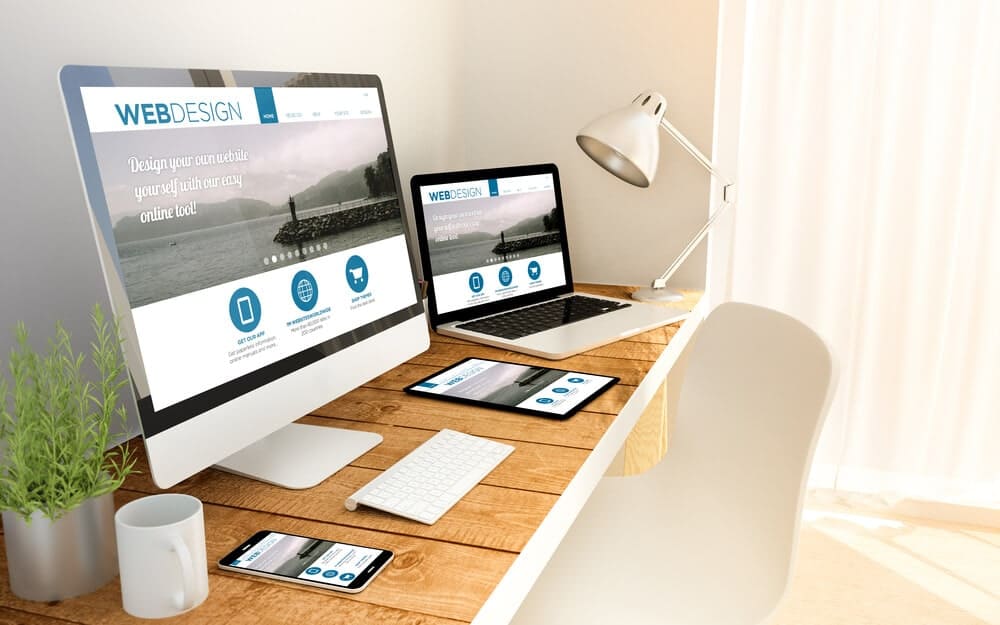If you’re looking to create a website for whatever reason it is, be it, e-commerce, local business, your personal portfolio…simply follow the below steps in order:
- Buy a website name (aka Domain) first.
You can go to any accredited domain registrars for that. Some of the popular ones are Godaddy, Name.com, Namecheap.com. These registrars charge you per year… Check last part of 2nd point below before you buy the domain) - Now that you bought your website’s name, you need to rent a space on the web i.e buy hosting for your website. Just like you need to rent space (shop) to put your products and things, a website needs its space on the web to store all the files and images and attachments that you create in your website. There are a lot of hosting sellers.
To cut the clutter, I recommend FastComet. They provide free SSL, and the best part is their customer support. If for any reason your website has any issues, their support replies to your queries within 10 minutes!As a matter of fact, Fastcomet also provides free domain, if you buy their hosting. So if you’re looking to buy a domain, its just better to skip the first step and go directly to FastComet‘s website and buy hosting. When you select a package, it will ask you to choose a website for free FOR LIFE!
- Now that you have bought hosting and secured your domain name, its time to install wordpress to start bloggin.
- Goto WordPress.org
- Download
- Navigate to your hosting account.
- Login to c-panel
- Find Addon Domains (do this if you bought domain from another registrar)
add the domain name – this will create a directory in your /public_html folder - Click on MySQL databases
- Create a new database
- give a name
- Note this database name
- Create a user /password
- give some name
- note this user name and password somewhere safe
- Assign that User to the database you just created
- Steps 7,8,& 9 are done in the same page.
- Go back to c-panel home
- Click on File Manager
- If you purchased fastcomet hosting, you should install SSL certificate. You can do this by clicking on “Let’s Encrypt SSL” certificate.
- You should see your website’s name
- Click on +Issue
- Save changes (if you need to)
- Navigate to /public_html folder
- Double click on your domain name’s folder in /public_html folder
- Click on Upload button on top
- Upload the wordpress zip file that you had downloaded in step2
- Click on wordpress’s zip file and Click the Extract button on top
- Double click on the extracted file.
- select all files in this folder
- click on move
- select the target folder as /public_html/<domain-name>
- Now open a new tab
- Enter this url: (replace <domain-name> with your domain name)
https://<domain-name>/wp-config - Enter your Database name, username, password…leave other fields blank
- In your next page, give your site title, choose login user id and password.
- Click Run Install
- Once it is done, you can access your backend login URL at
https://<domain-name>/wp-admin - Enjoy!